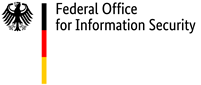Updates, browsers and open-source software
Protect your data with encryption
Your browser submits your personal data, serves as a portal for bank transactions or calls up your e-mails. The most common modern web browsers generally support encrypted data transmission. The program should also show whether your connection is currently encrypted or whether data is being sent in plain text format. These features enable you to decide which information you can and want to disclose.
Note: The presence of the lock symbol in the address bar of your browser only indicates that data is being transmitted in encrypted format. It does not check whether the encrypted data is damaging or whether it comes from a dubious source.
Password managers
Your browser should have a feature that allows you to manage your passwords centrally in a secure encrypted format. We also recommend using a password manager that is not part of your browser, but installed as a separate program on your computer. Separating your browser and password manager creates another hurdle for potential attackers to overcome. It is important to compare providers and only use trusted services such as KeePassXC.
Password managers enable you to generate a long, unique password for each account; you only need to remember the master password to access the password manager. You could write down this password on a piece of paper and store it under lock and key at home, in case you forget it and would otherwise lose all your other access information. Another suggestion is to create a backup of the encrypted passwords, stored in a separate location. This way, you would not lose all your credentials if something happened to your computer.
Automatic updates
Install all updates immediately or as soon as possible after their release; this applies to your browser and all add-ons, as well as your operating system. Always use the latest version of your browser. This also applies to all other software; it is not just browsers, e-mail programs and add-ons that communicate with the Internet. Exploiting dynamic content and macros in PDFs and Office documents, for example, is a common way for criminals to gain access to your system.
If you are in any doubt, it may be a good idea to deactivate macros and scripting to avoid unnecessary risk. Regular updates reduce your risk of falling victim to this kind of attack, as manufacturers strive to eliminate these vulnerabilities before large-scale damage can occur.
Watch this video to find out why it is so important to install security updates:
Open source software
Unlike manufacturer-specific (proprietary) software, the source code (the "construction plan") of open-source software is freely available and visible to anyone. This "free" software can, in principle, be used, modified or passed on by anyone. When using open-source software, follow the same rules as for proprietary software: It is best not to download files from the internet. Providers generally offer ways for you to verify that the program is genuine.
What else can I do to keep my IT systems secure?
Be wary
If a link, e-mail or website looks strange, this is often the first sign that you could be dealing with malware or an attempt to access your log-in details. Take these signs seriously. As criminals are deploying ever-more professional methods, read our article on spam, phishing and fake e-mails for more information.
Keep your operating system up to date
Your operating system is the foundation on which all of your other programs run. For this reason, it is important to ensure that it is always up to date. Modern operating systems are also equipped with strong firewalls and anti-virus programs that obtain the latest virus signatures via operating system updates - yet another reason to install updates regularly and ideally automatically. If you aren't sure whether your firewall and virus scanner are activated, it is a good idea to check your system settings.
- Short URL:
- https://www.bsi.bund.de/dok/6596646